In today’s interconnected world, the threat of cyber attacks looms large, making computer security more crucial than ever. As an experienced professional in the IT industry, I have seen the evolution of hacking techniques and the increasing need for robust security measures.
In this blog post, I will guide you through practical tips and strategies to protect your personal and sensitive information from hackers. Stay tuned as we explore different cybersecurity threats and learn how to fortify your computer against malicious attacks. Let’s prioritize your online safety together!
Who are hackers?
Hackers come in various forms, ranging from individuals who use their expertise for nefarious activities to those involved in security testing and ethical hacking. Some hackers simply enjoy exploring and experimenting with computer systems. It is important to recognize that not all hackers are malicious criminals. Some leverage their skills to safeguard businesses and individuals from online threats.
What are computer hackers?
In the world of technology, a hacker is someone who uses their technical knowledge and understanding of computer systems to unlawfully access another user’s device, network, or data. They may use tactics such as social engineering, exploiting software vulnerabilities, or deploying malware to gain unauthorized access to sensitive information. Some hackers may abuse their skills to commit crimes like espionage, fraud, or theft, or to disrupt services and infrastructure. On the other hand, ethical hackers leverage their expertise to improve online security or test a system’s resilience against potential cyberattacks.
Types of hacking
Financial crimes:
In today’s digital age, data breaches and fraudulent activities are unfortunately common occurrences. Despite banks’ efforts to protect customers’ financial information online, cybercriminals persist in exploiting vulnerabilities. Recognizing the significance of safeguarding financial data is crucial.
One proactive measure individuals can take is to regularly review their financial statements, including bank and credit card accounts. Monitoring digital transactions and financial records for any signs of fraudulent activity is essential. Setting up alerts for immediate notification of suspicious behavior on bank or credit card accounts is advisable.
It is vital to maintain strong, unique passwords for each financial account and avoid sharing or reusing passwords across multiple accounts. Employing two-factor authentication, which requires a code or biometric verification in addition to a password, enhances account security.
Remaining vigilant against phishing tactics used by hackers to trick individuals into disclosing personal information or transferring money is essential. Emails and pop-up windows impersonating notifications from reputable companies, like banks or credit card providers, are common methods of fraud.
Vandalism:
The term “vandalism” refers to the intentional destruction or damage of private or public property, such as writing on walls, breaking windows, defacing buildings, or destroying playground equipment. It is important to understand that vandalism is a punishable offense, with fines and potential imprisonment as consequences.
While some may view vandalism as a form of protest against authority or the status quo, it is never a justified means of addressing grievances. Additionally, vandalism can have a detrimental impact on businesses, as the costs associated with repairing or replacing damaged property divert resources that could be better allocated elsewhere.
To address vandalism effectively, it is crucial for individuals, community groups, and law enforcement to collaborate. Parents and educators can help prevent vandalism by instilling values of respect for public and private property in children. Communities can come together to clean and secure vulnerable areas, such as installing security cameras. Perpetrators of vandalism can face legal consequences for their actions.
By working together to prevent and address vandalism, we can create safer and more respectful communities for all.
Hacktivism:
Hacktivism refers to the use of hacking and security techniques to support political or social causes, making it a modern form of activism. Hacktivists utilize various strategies, such as website defacement, denial-of-service attacks, data breaches, and unauthorized system access, to further their goals. They often target government agencies, multinational corporations, and other entities they view as unethical or opposed to their agenda.
One well-known hacktivist group is Anonymous, known for launching high-profile attacks on government and corporate websites in the pursuit of social justice and political freedom. However, hacktivism is a divisive topic because some of its actions may be illegal. It’s important to note that hacktivism should not be confused with cyberterrorism.
Corporate espionage:
Corporate espionage involves the illegal acquisition of a company’s confidential information in order to gain a competitive advantage. This type of economic espionage includes obtaining sensitive details about a company’s internal operations, strategic plans, products, or services.
There are various tactics used in corporate espionage, such as theft, hacking into computer systems, employee surveillance, and manipulation through social engineering.
To protect against corporate espionage, organizations can implement security measures such as conducting regular security audits, enforcing strict password policies, providing training to employees on recognizing and avoiding social engineering tactics, and implementing other relevant security protocols. Working with law enforcement agencies and investing in advanced cybersecurity technologies can also help companies detect and prevent cyber attacks effectively.
How to secure your computer from hackers</strong>
In today’s competitive business environment, the internet plays a crucial role in operations. However, with the widespread use of the internet, businesses face the risk of cyber attacks that could compromise sensitive data and disrupt services.
To address these threats, it is essential for businesses to invest in robust cybersecurity measures and promote a culture of security awareness among their employees. This includes the implementation of firewalls, intrusion detection systems, encryption of sensitive data, and regular software updates to safeguard network security.
Regular security audits are also necessary to identify potential vulnerabilities and implement effective solutions. Cybersecurity training for employees can help them protect themselves from social engineering and other cybercrime tactics.
If you prioritize the security of your electronic devices and personal data, we recommend you continue reading for more insights.
1. Use a firewall:
To ensure the prevention of unauthorized data exchange within a network, the installation of a firewall is imperative. Its primary function is to establish a barrier between your computer and the internet, effectively blocking any potential intruders or harmful information.
The significance of a firewall lies in its ability to safeguard your computer or network from unauthorized access. Not only does it effectively thwart malicious transmissions, but it also serves as a vigilant monitor, promptly alerting you to any suspicious activity and effectively preventing hackers from gaining unauthorized access to your system.
When considering firewall options, there are both physical and virtual alternatives available. Hardware firewalls, often integrated into routers, offer comprehensive network security. On the other hand, software firewalls can be installed on individual computers, providing protection for specific systems.
It is crucial to keep in mind that a firewall can only provide optimal protection if it remains consistently active and properly configured. Regular updates to your firewall software are essential to ensuring its efficacy in combating modern threats.
2. Install antivirus software:
In order to ensure the protection of your computer, it is imperative to have antivirus software installed. This software serves the purpose of identifying and eliminating malicious software, such as viruses, spyware, adware, and other forms of malware.
The process of installing antivirus software involves the following steps:
1. Conduct thorough research to identify a reputable antivirus product. Both paid and free options are readily available in the market.
2. Download the antivirus software directly from the developer’s official website. It is crucial to ensure that the source of the software is trustworthy and reliable.
3. Once the download is complete, run the installer and carefully follow the on-screen instructions to successfully complete the installation process.
4. After the installation is finished, it is recommended to perform a comprehensive system scan using the antivirus software.
5. To ensure the continuous effectiveness of your antivirus software, it is advisable to regularly check for updates and promptly install them as soon as they are made available.
While installing antivirus software can provide a certain level of protection against viruses and malware, it is important to acknowledge that it is not infallible. Therefore, it is essential to adopt additional measures to safeguard oneself while engaging in online activities.
3. Install an anti-spyware package:
In order to ensure the security and privacy of your computer or other electronic device, it is imperative to install an anti-spyware program. Spyware, a form of malware, can be surreptitiously installed on your device without your knowledge and can collect sensitive data such as passwords and financial information.
To effectively detect and remove spyware, anti-spyware software can be utilized. These tools conduct a comprehensive system check and provide continuous protection against new forms of spyware.
There are both free and paid anti-spyware software options available, including Malwarebytes, Spybot Search & Destroy, and Ad-Aware. When selecting an anti-spyware package, it is important to consider factors such as performance, ease of use, and compatibility with your operating system.
4. Use complex passwords:
Passwords serve as a crucial means of safeguarding our private information and enabling access to our online accounts. By avoiding easily guessed passwords and refraining from reusing them, we can effectively protect ourselves against cyberattacks and identity theft.
It is imperative to utilize robust passwords that incorporate a combination of upper- and lower-case letters, numbers, and special characters to enhance security. When creating strong, complex passwords, it is important to avoid using obvious information such as your name, date of birth, or pet’s name. Passwords should be at least 12 characters in length and should include a mix of capitalized and lowercase letters, numbers, and symbols. It is also advisable to avoid using words that can be found in a dictionary and to separately secure each account using a unique password.
For individuals who frequently use and need to remember complex passwords, a password manager may be a viable solution. By implementing complex passwords for online accounts, we can effectively deter hackers from accessing our personal information, thereby safeguarding our privacy and security.
5. Keep your OS, apps, and browser up-to-date:
Keeping your operating system (OS), applications, and browser up to date is crucial for safeguarding your computer and personal information.
Updates often include security patches that address potential vulnerabilities exploited by malicious individuals. By promptly installing the latest software updates, you can stay ahead of potential hackers and protect your system from any identified weaknesses.
Fortunately, most modern browsers, operating systems, and software applications offer automated updates, eliminating the need for users to manually search for and install patches. However, it is still advisable to remain vigilant for any available improvements and promptly apply them.
Updates not only address existing issues but also introduce new features and enhance stability and performance. By regularly updating your software, you ensure that you always have access to the latest and most advanced features available.
6. Ignore spam:
Developing the ability to disregard unsolicited messages is a crucial skill for ensuring online safety and productivity. The term “spam” refers to the act of sending a large volume of unwanted messages, often with the intention of deceiving or defrauding the recipient.
Below, you will find valuable advice on how to effectively block unwanted messages:
1. Refrain from responding to messages or emails from unfamiliar individuals. Additionally, exercise caution when encountering attachments sent by unknown senders.
2. Avoid clicking on any links contained within unsolicited emails. It is important to note that links found in spam emails frequently direct users to malicious or fraudulent websites.
3. Implement a spam filter. The majority of email service providers offer built-in spam filters that can be configured to automatically delete unwanted messages.
4. Never disclose sensitive information to an unfamiliar source. Criminals often employ phishing techniques to unlawfully obtain personal details, such as banking information.
5. Report instances of spam to your Internet service provider. Most email systems include a spam reporting feature to aid in the identification and elimination of unwanted communications.
By disregarding spam, you can effectively safeguard yourself against online scams, viruses, and other potential threats.
7. Back up your computer.
Ensuring the protection of your data is of the utmost importance, and backing up your computer is a crucial step towards achieving this. In the event of data loss due to hardware failure, virus attacks, or inadvertent deletion, a backup can be used to restore your system to its prior condition.
There are several options available for backing up your computer, including external hard drives, cloud storage, and network attached storage devices (NAS). To get started, we recommend selecting a fallback plan that makes sense for your needs. An external hard drive is a cost-effective and straightforward option, while a NAS system allows for automatic file sharing among multiple computers. Cloud storage services like Dropbox, Google Drive, or iCloud provide access to your data from anywhere.
Establishing a consistent backup schedule is crucial. We recommend backing up your data at least once a week, if not once a month, depending on the volume of data generated. Creating multiple copies of critical documents is also recommended, using a combination of local and cloud storage or multiple devices.
Regular testing is necessary to ensure the effectiveness of your backup system. We suggest restoring your data to a different device to confirm its safety in case of a smartphone failure. Automating backups is the best way to guarantee that you never miss one again. Many storage systems include scheduling features that allow for automated backups at set times.
By adhering to these guidelines, you can rest assured that your important data is secure. Don’t delay backing up your computer any longer.
8. Shut it down:
In various contexts, the phrase “shut it down” is often employed to indicate the cessation of an activity. In the information technology industry, it is frequently used to describe the process of powering off electronic devices such as computers and servers to safeguard confidential information and prevent unauthorized access. Additionally, the term has taken on a figurative meaning in everyday language, where it is used to admonish individuals to cease behaving rudely.
9. Use virtualization:
The term “virtualization” pertains to the process of creating a digital replica of a physical resource, such as an application, server, storage device, or network service. This technology has multiple applications, allowing for the concurrent operation of multiple operating systems on a single computer or server.
Some examples of how virtualization can be put to use are as follows:
- Consolidate servers: The essence of virtualization lies in the consolidation of multiple underutilized physical servers onto a reduced number of more robust ones. This approach holds the potential to significantly reduce hardware demands, energy consumption, and the physical space occupied by data centers.
- Test new software: Virtualization enables the testing of new programs and applications in a controlled environment prior to their public release, thereby mitigating potential issues and minimizing downtime.
- Disaster recovery: To ensure the protection of your mission-critical applications and data against potential loss, it is highly recommended to adopt server virtualization and implement cloud-based backup solutions.
- DevOps: The implementation of virtualization in DevOps can prove advantageous, as it provides developers with immediate and seamless access to staging and production environments.
- Cloud computing: The fundamental principle of “cloud computing” is heavily dependent on virtualization. Cloud service providers utilize virtualization to construct and oversee virtualized versions of servers, storage, and networking.
When considering your IT infrastructure, virtualization offers the potential to achieve cost savings, enhance operational efficiency, and facilitate seamless adaptation to future requirements.
10. Secure your network:
In today’s interconnected world, network security has become increasingly critical. The protection of your network is of utmost importance due to the prevalence of hackers and cybercriminals who aim to gain unauthorized access to sensitive data. To enhance the security of your network, it is advisable to consider the following recommendations:
- Change your default password: Enhancing password strength can be achieved by employing a blend of uppercase and lowercase letters, numerical digits, as well as special characters.
- Use encryption: Ensure the safeguarding of your wireless network against potential intrusions by implementing a robust encryption technology such as WPA2. By doing so, you can effectively limit network access solely to authorized individuals who have been explicitly granted permission.
- Enable Firewall: In order to safeguard your network from unauthorized access by hackers, it is imperative to activate the firewall feature on your router. The firewall acts as a barrier that impedes the entry of hackers into your system by restricting their access to the network.
- Keep your software up to date: It is imperative to ensure that the firmware, operating system, and antivirus software on your router are updated on a regular basis.
- Disable SSID broadcast: In order to enhance the security of your network and mitigate the risk of unauthorized access, it is advisable to deactivate the broadcasting of your network’s SSID (Service Set Identifier).
- Create a guest network: Ensure that visitors to your residence or workplace are provided with a dedicated and secure network. By doing so, you can effectively prevent unauthorized access to your primary network, which typically houses vital and sensitive information.
- Use a VPN: Consider utilizing a virtual private network (VPN) to establish an internet connection, thereby ensuring the encryption of your data and the utmost security of your connection.
By following these tips, you can ensure that your network is secure and protected from cyber threats.
11. Use two-factor authentication:
In order to ensure the security of your online accounts, it is necessary to verify your identity through multiple methods when utilizing two-factor authentication. This precautionary measure serves to safeguard your accounts, even in the event that someone gains unauthorized access to your password.
There are various approaches to implementing two-factor authentication. For instance, you may opt to utilize a mobile application, receive a text message containing a code, or employ a physical key inserted into your computer or mobile device, among other options. Furthermore, certain service providers offer support for biometric authentication techniques such as fingerprinting and facial recognition.
12. Use encryption:
In the field of encryption, the process of converting plaintext information into an indecipherable code, known as cipher text, ensures that only individuals possessing the corresponding decryption key can retrieve the original message. By employing encryption techniques, data remains impervious to tampering and interception.
There are a diverse range of secure messaging alternatives at your disposal. Symmetric encryption relies on a single shared secret key, while asymmetric encryption utilizes a public key for encryption and a private key for decryption.
Encryption plays a vital role in safeguarding sensitive data, such as financial records, medical records, and trade secrets, from unauthorized access. Moreover, it extends its protective capabilities to various forms of electronic communication, including emails, instant messages, and file-sharing services.
How to secure your phone from hackers:
Follow these tips to secure your phone from hackers:
13. Turn off Bluetooth:
The steps to disable Bluetooth on various devices are as follows:
For iPhone users:
1. Swipe up from the bottom of the screen to open the Settings panel.
2. Tap on the Bluetooth icon to turn it off.
For Android users:
1. Swipe down from the top of the screen to open the notification drawer.
2. Press and hold the Bluetooth icon to access the Bluetooth menu.
3. Tap on the toggle switch to turn off Bluetooth.
For Windows 10 users:
1. Click on the Start button to access the Windows settings menu.
2. Select “Bluetooth & Other Devices” from the Devices menu.
3. Press the button to turn off Bluetooth.
For Mac users:
1. Click on the Apple menu and choose “System Preferences.”.
2. Locate the Bluetooth icon and click on it.
3. Select the option that allows you to turn off Bluetooth.
It is important to note that disabling Bluetooth will help prevent security threats associated with Bluetooth and conserve battery life.
14. Don’t use unsecured public Wi-Fi:
In today’s modern era, it has become increasingly common to encounter complimentary public Wi-Fi networks in various establishments, such as cafes, airports, and libraries. While these networks undoubtedly enhance accessibility and convenience, it is crucial to acknowledge the potential risks they pose to users. Due to the lack of encryption on most public Wi-Fi networks, cybercriminals can effortlessly intercept private communications.
However, if you find yourself compelled to utilize a public Wi-Fi network, it is imperative to take the necessary precautions to protect yourself. Adhering to the following steps will aid in minimizing potential risks:
1. Refrain from prying into individuals’ financial information or personal identification numbers.
2. Ensure that your firewall and anti-virus software are promptly updated.
3. Cease file sharing on your mobile device immediately.
4. Restrict your web browsing activities to secure, HTTPS-only pages.
By keeping these guidelines in mind, you can effectively safeguard yourself and your information while utilizing public Wi-Fi networks.
15. Get a security app:
In today’s interconnected world, it is imperative to prioritize the installation of a dependable security application on your mobile device, tablet, or computer. Given the escalating prevalence of online threats and data breaches, the need for a reliable security app has become more critical than ever.
A comprehensive security package should encompass features such as malware detection and removal, phishing prevention, encryption of sensitive data, and the facilitation of secure web access. By utilizing one of these invaluable applications, you can effectively safeguard yourself against identity theft, spyware, and other perils lurking on the internet.
When selecting a security app, it is advisable to consider its functionalities, reputation, reviews, and ratings. Prominent examples of reputable security programs include Norton Security, McAfee Mobile Security, and Avast Mobile Security.
16. Switch off autocomplete:
Ation suggestions” to disable autocomplete.
Disabling the auto-complete feature can be advantageous in certain circumstances. By disabling autocomplete, the likelihood of such incidents can be reduced.
Moreover, autocomplete can become more of a hindrance than an aid if it consistently suggests incorrect terms. This can impede typing speed and hinder comprehension for others. Disabling autocomplete allows users to accurately express their intended words and obtain more precise results.
Furthermore, turning off autocomplete can be beneficial for individuals studying a new language. By manually typing each word, users can reinforce correct spelling and enhance typing proficiency.
To disable autocomplete, various methods can be employed:
In Google Chrome, access the “Settings” page by clicking the menu button (three dots) in the top right corner.
For Microsoft Edge, click the three dots in the top right corner to reveal the menu and select “Settings.” From there, choose “Advanced” and then “Privacy and Services.” Under the “Services” tab, deselect “Show search suggestions as I type” to disable this function.
In Firefox, open the preferences panel by selecting “Options” from the menu. Click on “Privacy & Security” and then “Forms & Autofill.”
17. Clear your browsing history:
To prevent your online movements from being monitored, it is advisable to regularly clear your browsing history. Here are the steps you should follow:
1. Locate the settings or menu option in your browser and click on it.
2. Look for any tabs or options labeled “History” or “Clear browsing data” and click on them.
3. Select the specific information you wish to remove from your browser’s cache, cookies, and history.
4. Choose the time period you want to clear, whether it be everything or just the most recent hour or day.
5. To ensure the complete removal of the selected data, click on “Clear data” or a similar button.
By implementing these precautions, you can effectively shield your online identity from prying eyes.
Conclusion:
In conclusion, protecting your computer from hackers is crucial to safeguarding your personal information and preventing potential cyber attacks. Remember to stay informed about the latest cybersecurity threats and take proactive measures to keep your computer safe.