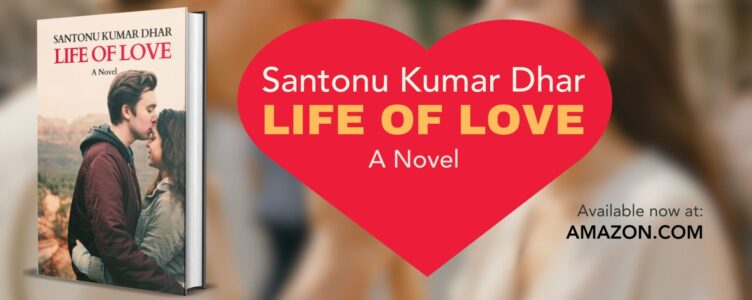Prachesta is a platform dedicated to empowering authors and promoting their works
20/20 Vision vs. 20/30 Vision: What’s the Difference?
6 Mins Read65 Views
In this article, we will go thorough insight into the concept of 20/30 vision and its implications for your…
Lifestyle
What is Brahma muhurta timing? Why is it important to wake up at this time?
7 Mins Read26 Views
In Hinduism, the Vedic texts emphasize the importance of awakening during the Brahma moment. This…
Entertainment
Book Review: The Ocean at the End of the Lane by Neil Gaiman
2 Mins Read11 Views
“The Ocean at the End of the Lane” is a captivating novel written by Neil…
Business
Credit Card Abuse Laws In Texas: Here’s What You Need To Know
8 Mins Read9 Views
Credit card abuse is considered a serious crime in the state of Texas. This offense…
Technology
Rank, Convert, Succeed: SaaS SEO Essentials for Businesses
1 Min Read12 Views
Please leave this field empty SIGN UP FOR PRACHESTA! Sign up below to get the latest from Prachesta, plus exclusive special offers, direct to your inbox! Email Address * We don’t spam! Read our privacy policy for more information. Check your inbox or spam folder to confirm your subscription.
Health
9 Easy Ways to Lower Blood Sugar Levels Naturally
8 Mins Read0 Views
Lower blood sugar, or hyperglycemia, can lead to serious health risks such as heart disease,…
Select By Topic
- Best Picks (53)
- Business (165)
- Accounting (5)
- Business Analysis (12)
- Business Strategy (13)
- Communication (6)
- E-commerce (1)
- Entrepreneurship (1)
- Finance (1)
- HR (7)
- Leadership (21)
- Management (40)
- Marketing (7)
- Operations (1)
- Organisational culture (1)
- Sales (5)
- Startup (1)
- Education (5)
- Entertainment (459)
- Book Reviews (458)
- Food (15)
- Health and Fitness (25)
- Interviews (67)
- Lifestyle (55)
- Home & Interior (1)
- Self-care (29)
- Spirituality (11)
- Others (20)
- Technology (19)
- Antivirus (2)
- Cybersecurity (1)
- How To (1)
- SEO (7)
- Social Media (2)
- Websites (1)
Featured Books:
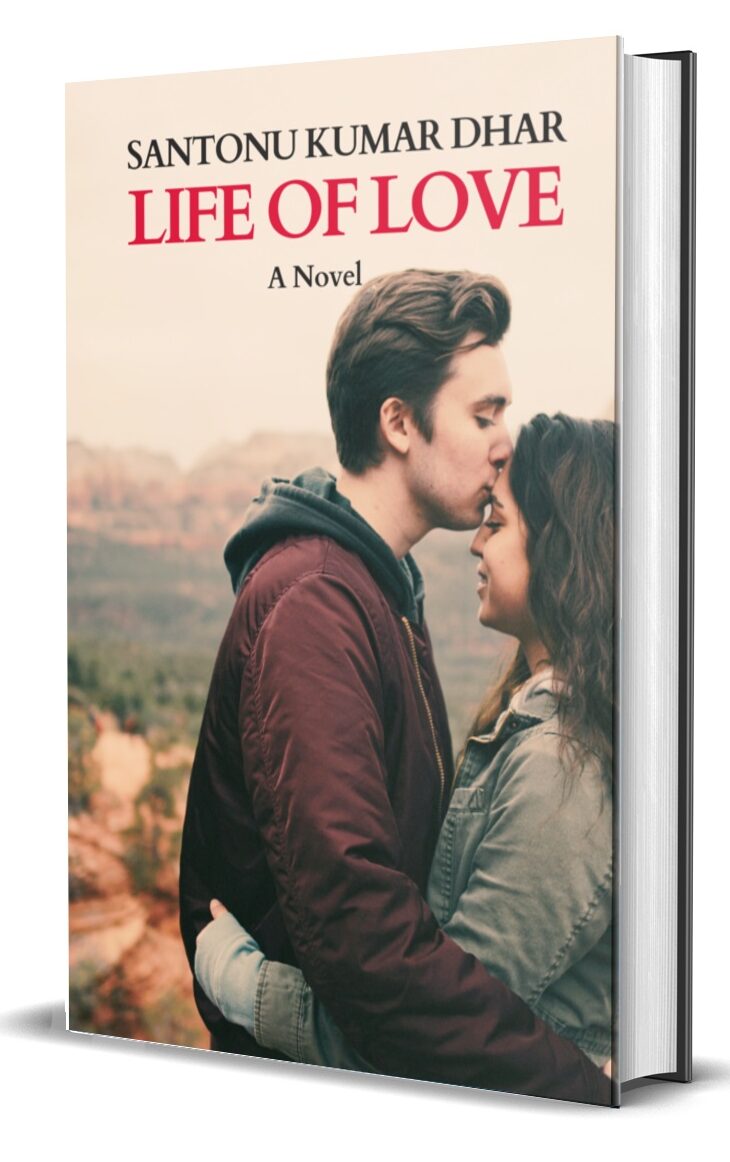
Life Of Love by Santonu Kumar Dhar
Life of Love is a fresh new romance novel that will take you along on John and Sarah's journey..
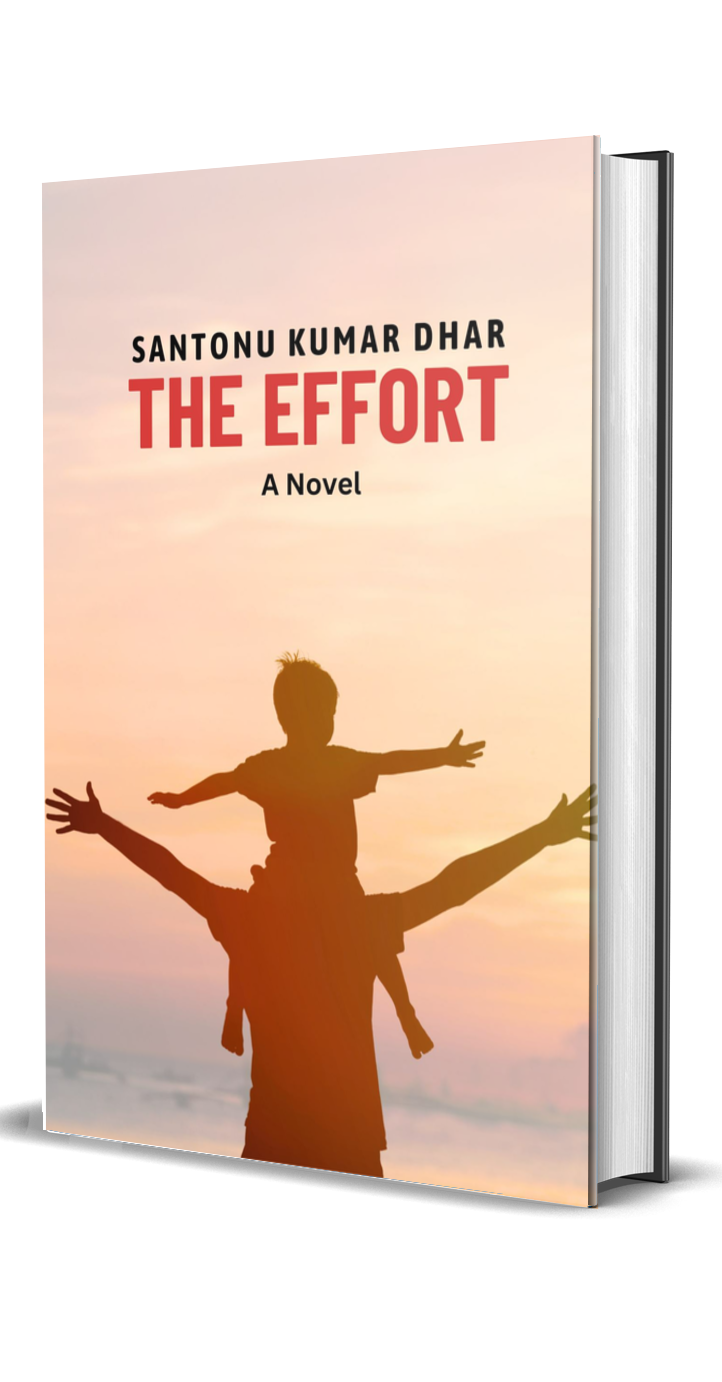
The Effort by Santonu Kumar Dhar
Witness the extraordinary journey of Apu, as he faces the daunting task of caring for his ailing father after losing his mother.
LATEST
8 Mins Read0 Views
7 Mins Read3 Views
7 Mins Read3 Views
7 Mins Read0 Views
8 Mins Read2 Views
15 Tips for Weight Loss That Actually Work
8 Mins Read4 Views
When embarking on a weight loss journey, it is important to recognize that there is no one-size-fits-all solution. It is crucial to find a…
Yoga Poses for Balance and Flexibility
18 Mins Read18 Views
It’s essential to enhance your balance and flexibility for better health. Good balance helps prevent falls and injuries, while flexibility keeps your muscles and…
Unlocking Your Aura: Discover the Meaning Behind 11 Colors
8 Mins Read12 Views
Unlock Your Aura: Decoding 11 Colors
Socializing as a Grown-Up: Building & Maintaining Friendships.
8 Mins Read12 Views
As we transition into adulthood, our priorities and responsibilities shift, affecting the way we socialize. Building and maintaining friendships can become a challenging task, but with a little effort and intentionality, we can cultivate meaningful connections that enrich our lives. In this article, we’ll explore practical tips for socializing as a grown-up, from finding common interests to staying connected in a busy world. So, let’s dive in and discover how to build and maintain friendships that last a lifetime.
10 Best Wall Art Prints
7 Mins Read11 Views
We all want our home to be very beautiful and up-to-date. Especially, certain areas of the house must be very well organized. Everything from…